At the end of each month, your rewards are calculated and available for cash-out via PayPal or Stripe. Before cashing out, make sure you have the correct PayPal email address or Stripe account linked in your PartnerStack dashboard.
Choosing a payment provider
Consider your location: PayPal is accepted as a method of payment in over 200 countries/regions. You can use PayPal to pay or get paid and send or receive money worldwide.
To see if PayPal is available in your region, go to PayPal.com and click on the flag at the bottom of the page. Click on your country's flag to see what services are available in your region. If you're not sure if you can receive payouts through PayPal in your country, contact PayPal support.
Please be sure to check that your PayPal account type will allow transfers in - some accounts only allow money to be sent out.
Stripe is available in 47 countries. You can check their list here.
Both Stripe and PayPal may ask for proof of identity at any time.
Processing fees:
- Stripe's processing fee is $2.25 USD + 0.25% to a max of $20USD per payout.
- PayPal's processing fee is 2% to a max of $20 USD.
Processing fees are deducted automatically on behalf of your payment provider and are displayed on your Rewards & Withdrawals page.
Payout amount:
Some PayPal accounts have a maximum transaction amount of $10,000. If you are expecting to receive payouts larger than that amount, please check with PayPal Support if you are able to receive payouts of that size with your PayPal account.
If you are not able to use PayPal, please use Stripe as Stripe does not have a transaction maximum.
Adding a payment provider
Here is a quick video to walk you through the process:
Addig PayPal
- Log into your account
- Click on Rewards & Withdrawals in the top menu bar
- Click "Connect provider"
- Select "Connect to PayPal"
- Enter your PayPal email address twice to confirm the correct email is added
- Click Save
- To confirm the email update, we will send you an email to the email address on file for the account (note that this is not the PayPal email just entered, but is the email found on your Settings page).
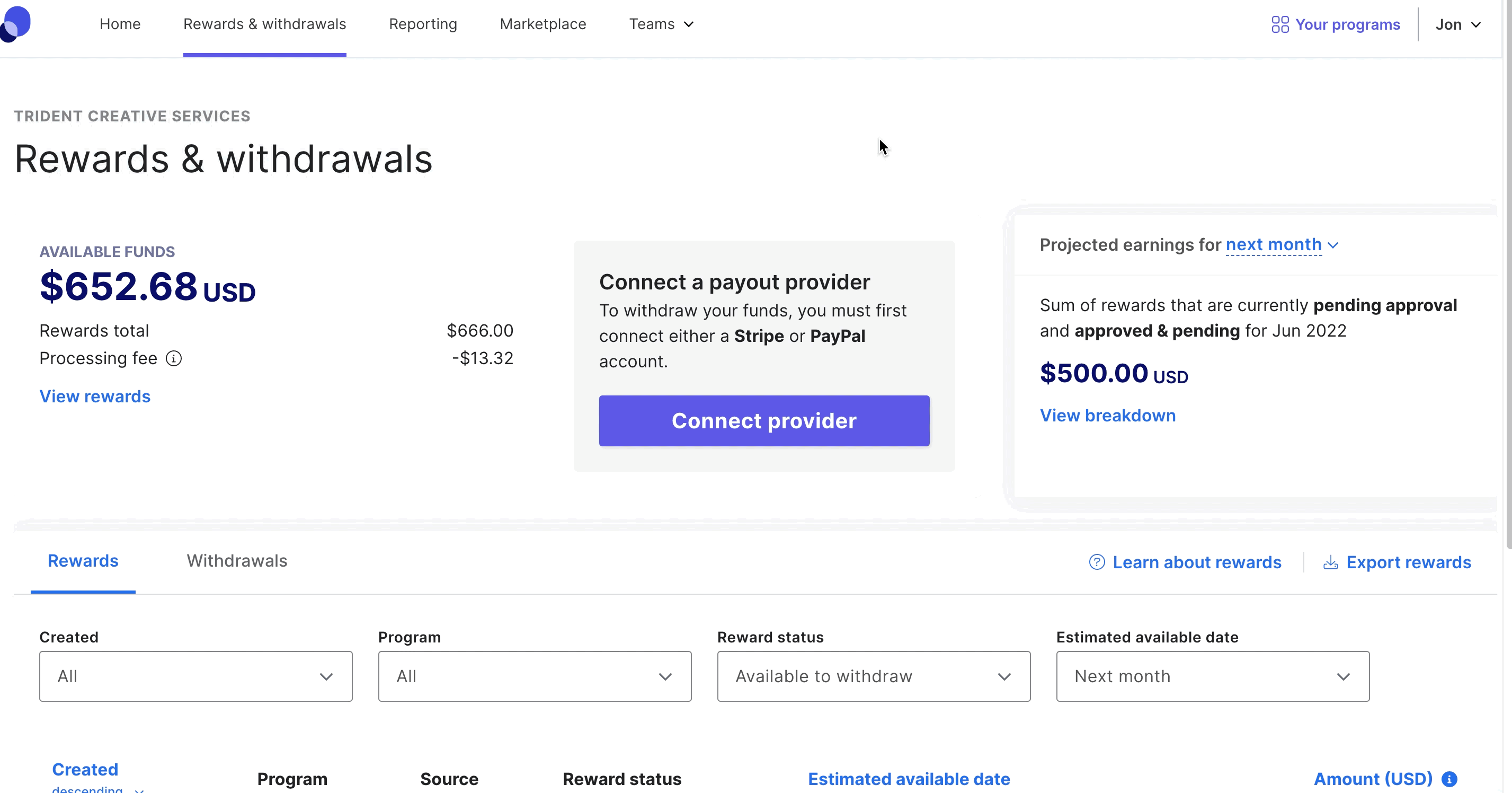
Check your email and spam for an email titled "Confirm PartnerStack Paypal email update". This link expires after 3 hours. Once you click it, you will be logged out of all sessions automatically and need to log back into your partner account, where you will get a message if the PayPal email was saved successfully. If you do not click the link within 3 hours, you will need to re-enter the PayPal email and trigger a new email to be sent.
If the PayPal verification link is loading to a blank page, please ensure that your browser allows 3rd party cookies and try again.
Adding Stripe
Stripe allows you to receive payouts to your bank account.
- Click on Rewards & Withdrawals in the top menu bar
- Click "Connect provider"
- Select "Connect to Stripe"
- Log into your existing Stripe account, or create a new account
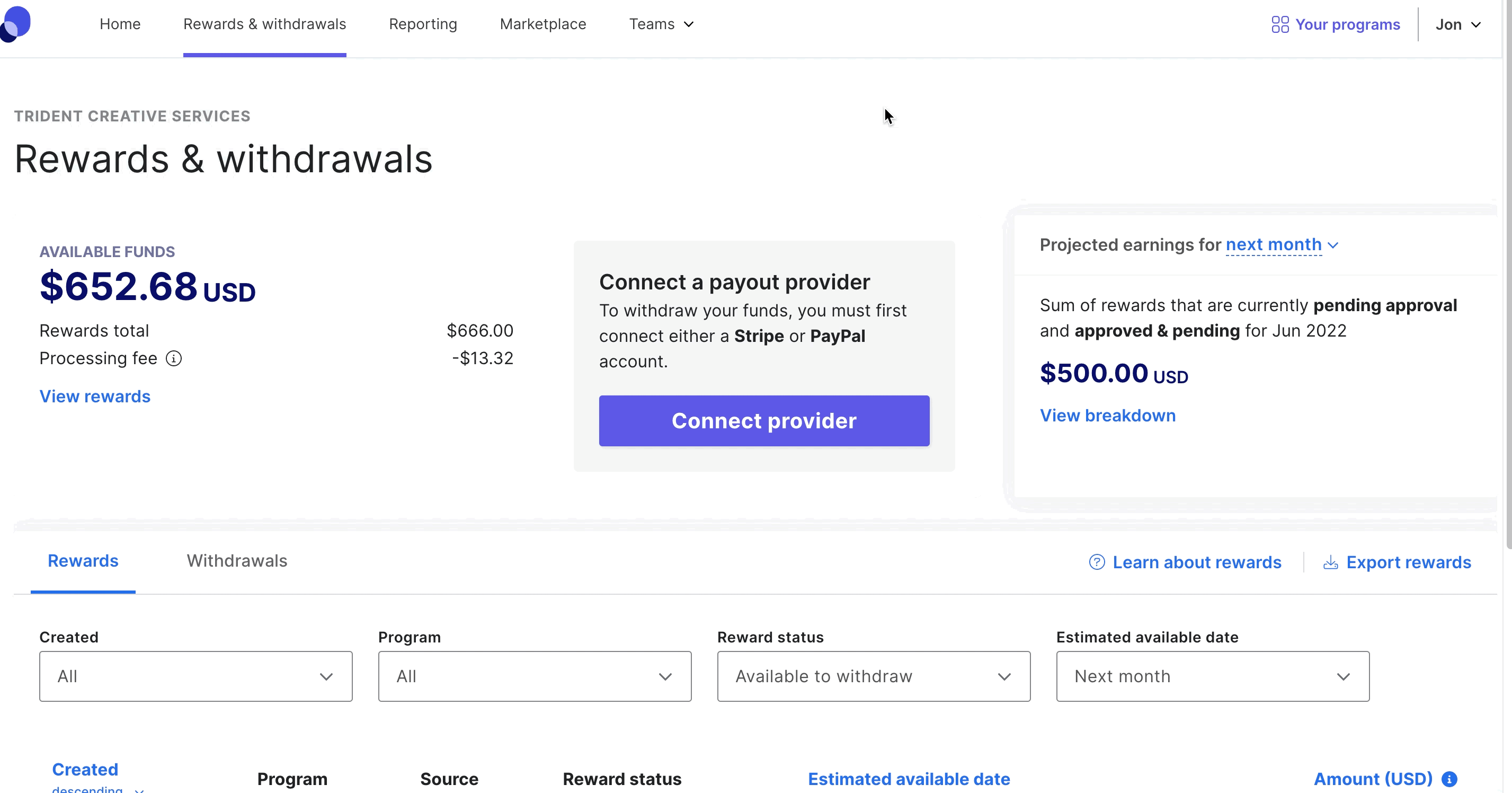
There are two ways to connect Stripe accounts:
- If you have a US bank account but haven't created a Stripe account, you can do so by clicking "No, create a new account".
- If you have a Stripe account but your bank is not in the US, you can connect it to a Stripe account by clicking "Yes, login".
Changing payout Providers
If you'd like to switch the payment provider you currently have on file, follow these steps:
- Log in to your account
- Navigate to the Rewards & Withdrawals page on the menu at the top of the page.
- Select "Update payment provider" under your current payout provider
- Follow the steps to add PayPal or Stripe
Need to learn more? Check out How to get paid.