When you join a program on PartnerStack, you are automatically assigned a default referral link that you can share with your potential customers. To learn more about how this link works, check out our guide How Link Tracking Works.
However, you may wish to create a custom referral link. Custom links can have your company name or social media handle in them, can link to specific pages on the website of the company you partner with, and can help increase conversion rates.
Create a Custom Referral Link
Follow these steps to create a custom referral link:
- Login to your account
- Click "Switch Program" in the top right-hand side of your account (note: If you're only partnered with one program, you can skip this step!)
- Select the program you are wanting to create a custom referral link for
- In the menu on the left-hand side, select "Links"
- In the field where it says "Your custom referral link" enter what you want to show in your referral link after "companyname.grsm.io/".
For example, if your default referral link is something like "companyname.grsm.io/firstnamelastname" and you want it to contain your social media handle instead, you'd want to enter your social media handle only in that field.
Custom links can only contain numbers, letters, and dashes. They cannot contain any special characters such as question marks.
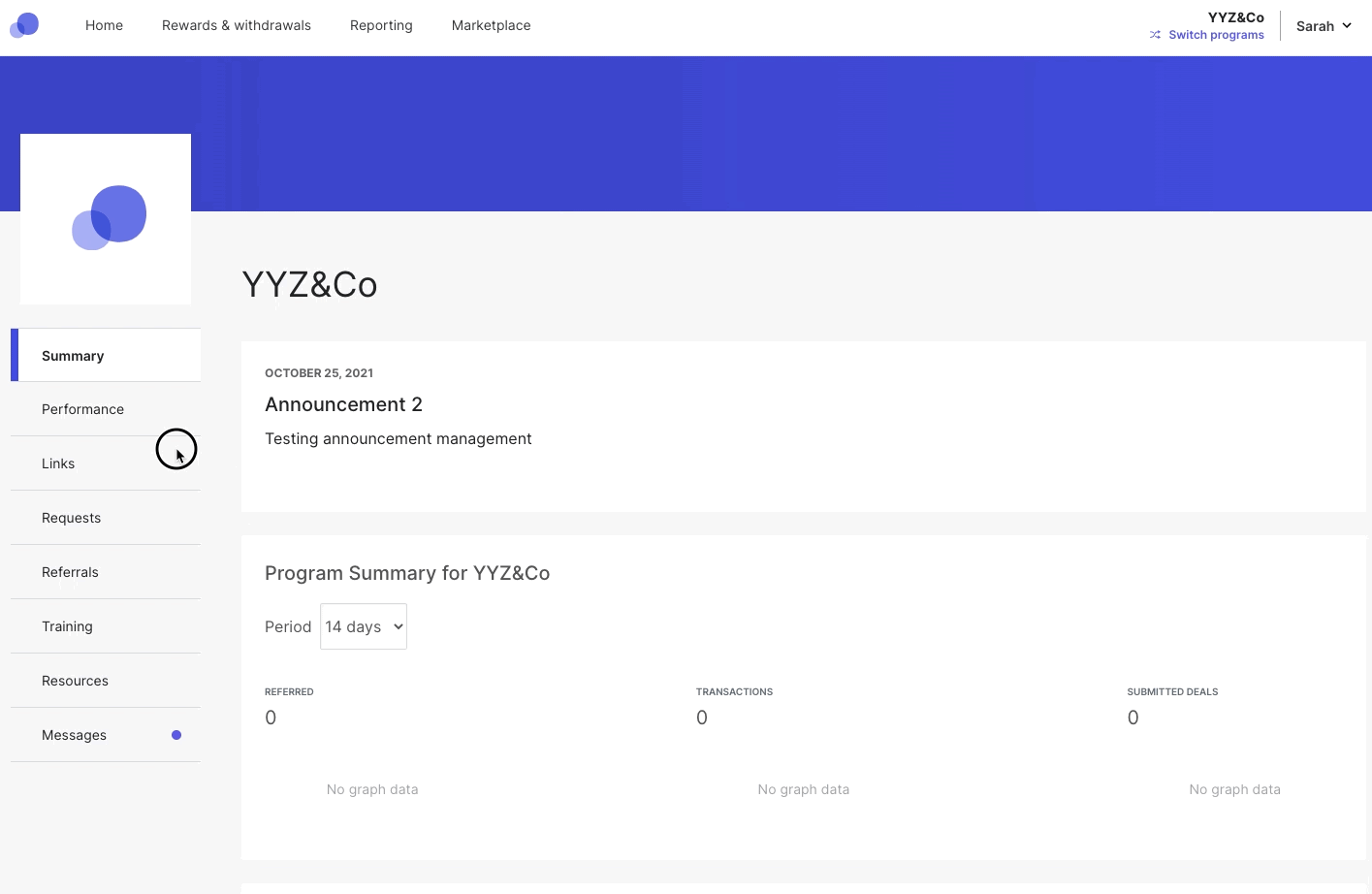
7. Click "Create"
For tracking purposes, it is important that the customer lands on the website of the company you are partnered with. However, you can choose that your referrals land on a specific page or product on that website, if you desire! You can have your custom link redirect to a blog page, but keep in mind that signups may not track from here unless you also have another referral link embedded in your blog page for referrals to click on.
View Your Custom Referral Links
To see your existing custom referral links, follow these steps:
- Log in to your account
- Select the program you're wanting to view your referral links for
- Click on "Links" in the menu on the far left-hand side
- Scroll to the bottom of the page to view your current existing links
Common Questions
Why is the "Create" button greyed out when trying to create my link? I've followed all of your steps! The most common reasons this would happen include:
- The full link "https:// partnerstack.com/JedD" was inputted into the "My Referral Link" field when only "JedD" should have been inputted into that field.
- The link you're trying to create already exists in your referral link list. Duplicates links can't be created
- You have special characters in your link ( $, %, &, @, etc)
How many referral links can I have at a time?
Up to 100 unique referral links can be created under each Partner account
Can I edit my referral link?
At this time, links cannot be edited or updated. The best way to update or edit an existing referral link is to first delete the existing referral link you wish to edit, and then re-create the link with the updated or correct information.
Why don't I have the option to create a custom referral link?
Not all programs choose to enable custom link creation. If you don't see a "Create a Custom Referral Link" option in your "Links" tab, the program you are partnered with has not enabled custom link creation.